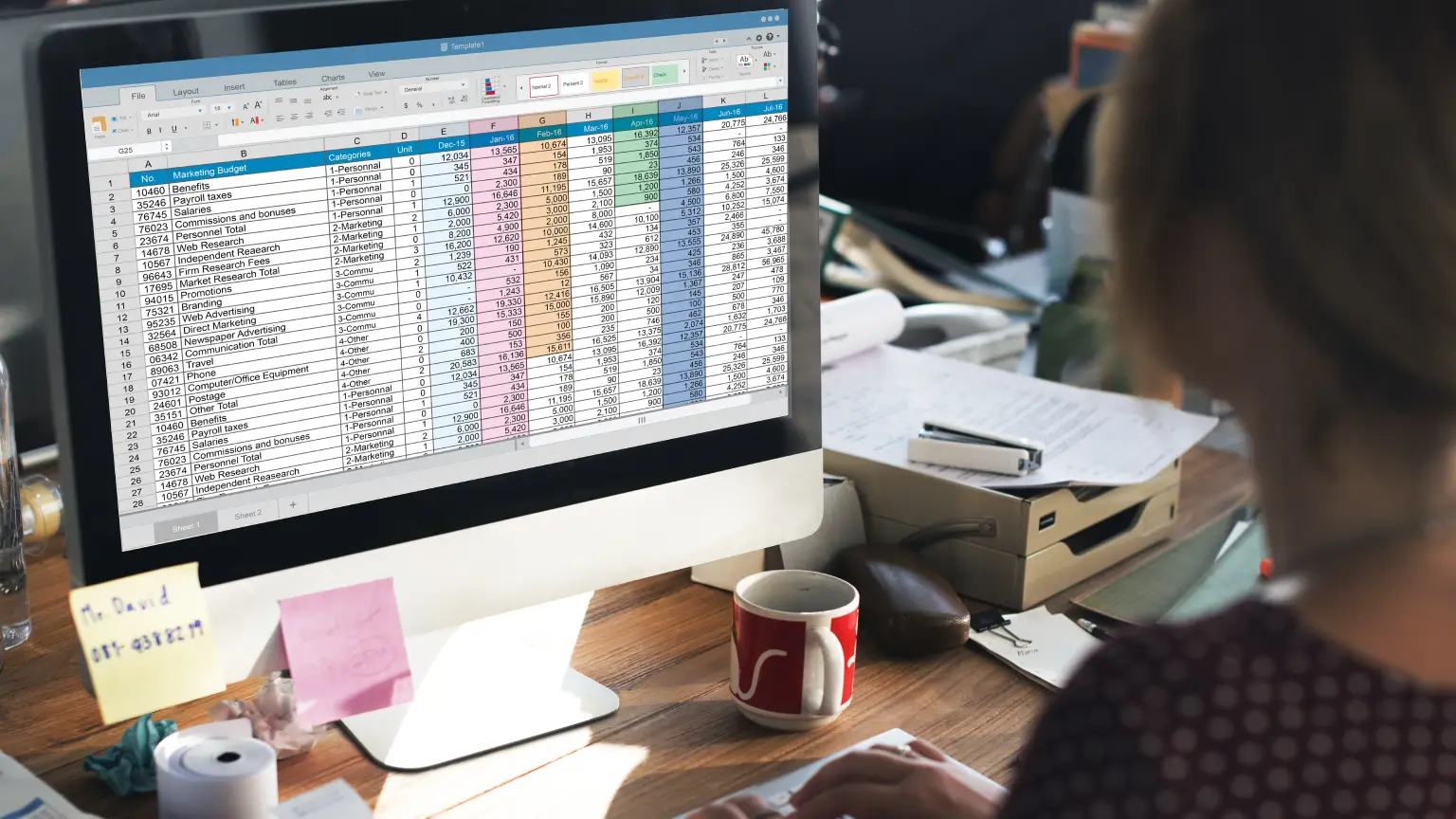Running a business comes with plenty of excitement—new clients, growth opportunities, and the satisfaction of seeing your hard work pay off. But one thing that isn’t so thrilling? Sales tax compliance.
Luckily, QuickBooks makes it easier with the Sales Tax Liability Report—a powerful tool to keep your finances in check and avoid costly mistakes. Whether you’re a small business owner, freelancer, or startup founder, this guide will walk you through everything you need to know.
Why the Sales Tax Liability Report Matters
The Sales Tax Liability Report in QuickBooks is an essential tool for businesses navigating the complexities of sales tax, which can vary widely across products, services, and locations. Since businesses collect sales tax on behalf of the government, it’s their responsibility to accurately track and remit these funds. This report simplifies the process by allowing you to easily monitor taxable and non-taxable sales, clearly see how much you owe, ensure compliance with tax regulations, and avoid costly penalties from late or incorrect filings.
How to Access the Sales Tax Liability Report in QuickBooks
Accessing the Sales Tax Liability Report in QuickBooks is a straightforward process. Start by opening QuickBooks, whether you’re using the Desktop or Online version. From the main menu, navigate to the Reports section, then select Sales Tax and choose Sales Tax Liability. Next, pick your desired reporting period—monthly, quarterly, or a custom range—based on your filing needs. Once selected, generate the report and voilà! You’ll have a clear snapshot of your sales tax responsibilities. Now, let’s break down what the report is showing you.
Key Components of the Sales Tax Liability Report
The Sales Tax Liability Report in QuickBooks offers a detailed overview of your sales tax obligations, helping you stay on top of what you owe and to whom. Here’s what each section of the report represents:
- Reporting Period
This section allows you to select the timeframe for the report—monthly, quarterly, or annually—based on your tax filing schedule. Choosing the correct period ensures you’re reviewing accurate data relevant to your reporting needs. - Total Sales vs. Taxable Sales
Here, you’ll find a comparison between your overall income and the portion subject to sales tax. “Total Sales” includes all income, whether taxable or not. “Taxable Sales” are the transactions where sales tax was applied, and “Non-Taxable Sales” include exempt transactions like wholesale items or certain services. - Adjustments & Credits
This part of the report reflects any changes due to refunds, returns, or discounts you may have issued. It’s important because these adjustments can reduce your total tax liability, helping you avoid overpayment. - Total Sales Tax Collected & Owed
This is the most critical number in the report—it shows the total amount of sales tax you’ve collected from customers and how much you’re required to remit to the tax agency. Keeping this figure accurate is essential for staying compliant. - Breakdown by Tax Agency
If your business operates in multiple locations or jurisdictions, this section organizes your tax liabilities by each tax agency. It simplifies multi-jurisdiction filing and ensures you’re paying the right amount to the right places.
Common QuickBooks Sales Tax Challenges (& Fixes)
Even with the help of automation, sales tax management in QuickBooks isn’t always foolproof—occasional hiccups can still occur. One common issue is incorrect tax rates, which often result from products or services being assigned the wrong tax codes. To fix this, double-check that all items are correctly categorized. Another frequent challenge is missing or duplicate transactions, which can throw off your sales tax calculations. The best way to avoid this is by reconciling your records regularly to ensure every sale is accurately recorded. Lastly, outdated tax rules can lead to incorrect filings since tax laws can change over time. To stay compliant, make it a habit to periodically verify and update your tax rates in QuickBooks.
Let My Accounting Guru Simplify Your Sales Tax Reporting
Sales tax compliance doesn’t have to be a headache. With QuickBooks’ Sales Tax Liability Report, you can stay organized, avoid costly errors, and file with confidence. But if you’d rather focus on running your business while leaving the numbers to the experts—we’ve got you covered.
At My Accounting Guru, we specialize in helping businesses master QuickBooks, streamline bookkeeping, and stay tax-compliant—without the stress. Whether you need help setting up sales tax codes, reconciling reports, or optimizing your financial processes, our team is here to make it easy.